How to Enable GZIP Compression in a WordPress Site
Do you want to enable GZIP compression in your WordPress site ? GZIP compression reduces your webpage size and improves your website loading speed .Today in this article I will tell you how to enable GZIP compression in WordPress site
How to Enable GZIP Compression in a WordPress Site
By enabling GZIP compression on your site, you can reduce the page size by up to 70%. Here I will tell you 4 methods for GZIP compression.
So let's start…
1. W3 Total Cache
W3 Total Cache is the most popular cache plugin in the WordPress repository . If you use the W3 Total Cache plugin, you can easily enable gzip on your website or blog.
Love story in odia
All you have to do is click on Performance >> Browser Cache and check the Enable HTTP (gzip) compression option.
2. WP Super Cache
WP Super Cache is also the second most popular cache plugin in the WordPress repository. If you use it on your blog, click on Settings >> WP Super Cache >> Advanced tab and check the option "Compress pages so they're served more quickly to visitors" .
3. WP Fastest Cache
It is also a very good and popular caching plugin that greatly improves your website loading speed. If you use WP Fastest Cache on your blog, you can easily enable Gzip compression in the WordPress site.
Just click on the WP Fastest Cache menu and check the Gzip option .
4. Enable Gzip Compression via .htaccess
You can also do Gzip compression of your site with the help of .htaccess file. Just add the given code to your .htaccess file
# compress text, html, javascript, css, xml:
AddOutputFilterByType DEFLATE text/plain
AddOutputFilterByType DEFLATE text/html
AddOutputFilterByType DEFLATE text/xml
AddOutputFilterByType DEFLATE text/css
AddOutputFilterByType DEFLATE application/xml
AddOutputFilterByType DEFLATE application/xhtml+xml
AddOutputFilterByType DEFLATE application/rss+xml
AddOutputFilterByType DEFLATE application/javascript
AddOutputFilterByType DEFLATE application/x-javascript
AddType x-font/otf .otf
AddType x-font/ttf .ttf
AddType x-font/eot .eot
AddType x-font/woff .woff
AddType image/x-icon .ico
AddType image/png .png
Hope this article helped enable GZIP compression on your site.
Also Read :
34 Wordpress SEO tips in hindi


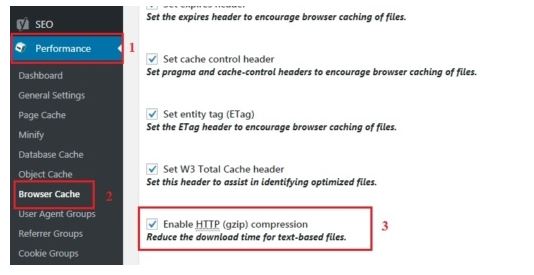







0 Comments